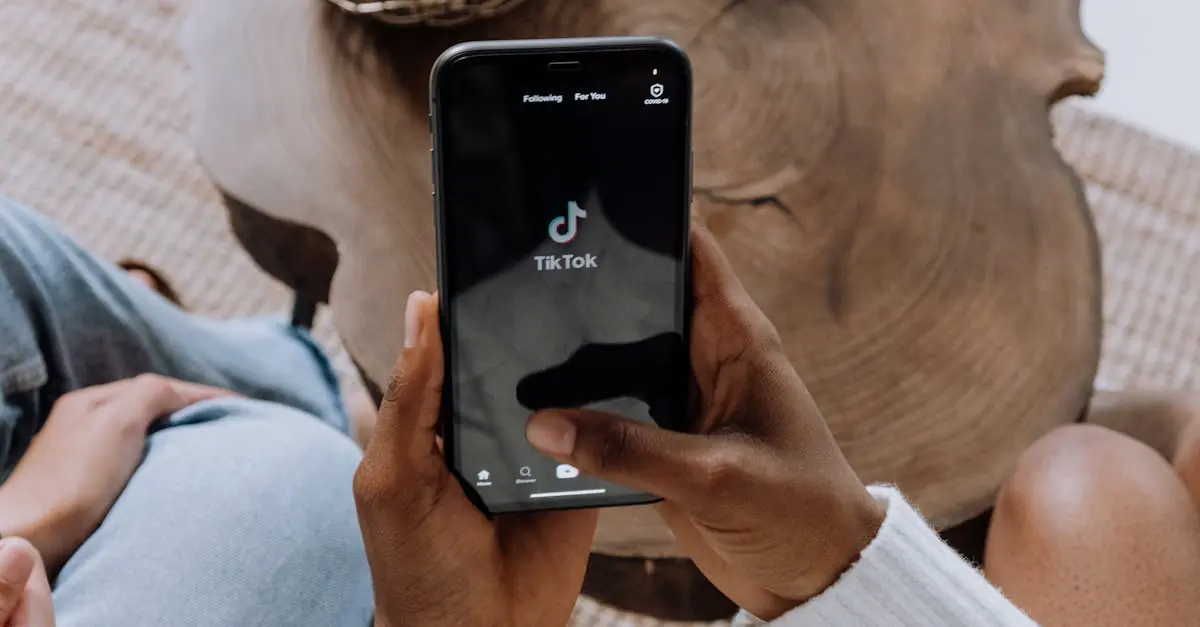Table of Contents
ToggleIn a world where your iPhone can do just about anything, it’s easy to forget that not everything is suitable for everyone. Whether it’s preventing kids from stumbling upon questionable content or simply keeping distractions at bay, knowing how to restrict content on an iPhone is a game-changer. Think of it as giving your device a little bouncer—no more unwanted guests at the digital party!
Understanding Content Restrictions on iPhone
Content restrictions on iPhone offer users the ability to control access to various types of content. They enable parents to limit what children can view and use, promoting a safer digital environment. Each setting addresses specific categories, including movies, TV shows, apps, and more.
Setting up these restrictions involves navigating to the Screen Time menu within Device Settings. Users can choose to restrict content based on specific ratings, ensuring that only age-appropriate media appears. Additionally, users can limit in-app purchases, reducing accidental charges from children exploring apps.
Restrictions also extend to web browsing. By enabling restrictions, users can block adult websites and restrict access to unwanted content, fostering a safer online experience. Custom settings allow the flexibility to permit or block certain websites, catering to individual preferences.
Enabling restrictions doesn’t just prevent inappropriate content; it minimizes distractions. For instance, users can limit access to gaming apps during certain hours, promoting productivity and focus. This feature becomes paramount when balancing educational and recreational activities for children.
Adjusting these settings is straightforward and reversible. Users can modify restrictions anytime, giving control over content accessibility. Regular reviews of these settings help ensure they align with the user’s evolving needs.
Setting Up Restrictions
Setting content restrictions on an iPhone enhances safety and focus. Users can easily navigate their settings to customize access to various types of content.
Accessing Screen Time Settings
To start, open the Settings app on the iPhone. Scroll down and tap on “Screen Time.” This section provides an overview of device usage and allows for specific settings adjustments. Users can select “Turn On Screen Time” if not already enabled. From there, they access the “Content & Privacy Restrictions” option. Tapping this feature reveals a range of customization options for restricting content effectively.
Enabling Content Restrictions
Enabling content restrictions begins with selecting “Content & Privacy Restrictions.” Users then toggle the switch for Content Restrictions to the ON position. After this, they can customize various categories, including Movies, TV Shows, Apps, and Web Content. Ratings can be set according to age appropriateness, ensuring children view only suitable material. For web browsing, users can block adult websites or add specific allowed sites. These options foster a safer digital environment while promoting responsible device use.
Types of Content to Restrict
Content restrictions play an essential role in creating a safer digital environment. Users can control access to various content types, effectively filtering out inappropriate material for children and minimizing distractions.
Websites and Content Types
Web browsing restrictions focus on limiting access to adult websites and explicit content. Users can customize settings to block adult sites or allow specific ones based on preferences. The restrictions also apply to web content categories like gambling, violence, and hate speech. Parents can protect children by ensuring they encounter only age-appropriate material. Regularly assessing blocked sites helps maintain safe browsing for individuals of all ages.
Explicit Content
Explicit content covers movies and TV shows with adult themes or inappropriate ratings. Users can limit access to films rated R or higher while restricting certain TV show categories. Age ratings play a crucial role in the restriction process, allowing parents to set boundaries for their children’s viewing habits. Regular reviews of restricted content ensure that the settings remain relevant as children grow. Complete control over explicit content fosters a healthier media consumption experience.
Apps and Purchases
Restrictions on apps and in-app purchases prevent unauthorized access to gaming and shopping. Users can limit app downloads based on age ratings, ensuring that children engage only with age-suitable apps. Preventing accidental purchases through parental controls avoids unwanted charges. Keeping a close eye on installed apps allows parents to manage their children’s digital space effectively. Regular updates to these restrictions align with evolving needs, promoting responsible device use.
Managing Restrictions Effectively
Managing restrictions on an iPhone requires thoughtful navigation of the device’s settings. Users gain greater control over content access, ensuring a more secure experience.
Using Screen Time Passcode
A Screen Time passcode adds an essential layer of security. It prevents unauthorized changes to content restrictions. By implementing this passcode, users can limit children’s ability to alter the settings easily. Setting a unique passcode also safeguards access to sensitive features, promoting responsible device use. To create or change the passcode, navigate to the Screen Time menu and select “Use Screen Time Passcode.” Following the on-screen prompts, users establish a code that is memorable yet secure.
How to Adjust Restrictions
Adjusting restrictions on an iPhone involves a few straightforward steps. Start by opening the Settings app and tapping on “Screen Time.” From there, select “Content & Privacy Restrictions” to see various options for customizing content access. Each setting allows specific restrictions on types of media, app usage, and web browsing. For example, users can limit movie access based on ratings or block inappropriate apps based on age recommendations. Regularly revisiting these settings ensures they adapt to changing needs, maintaining a safe digital environment for all users.
Restricting content on an iPhone is a vital step toward ensuring a safer digital experience. By utilizing the Screen Time settings users can effectively manage what content is accessible to children and even themselves. This proactive approach not only protects young users from inappropriate material but also helps minimize distractions from unwanted apps and websites.
Regularly reviewing and adjusting these restrictions keeps them aligned with evolving needs. Implementing a Screen Time passcode adds an extra layer of security, making it harder for unauthorized changes to occur. With these tools at their disposal, users can enjoy peace of mind knowing they’re fostering a responsible and secure environment for everyone.