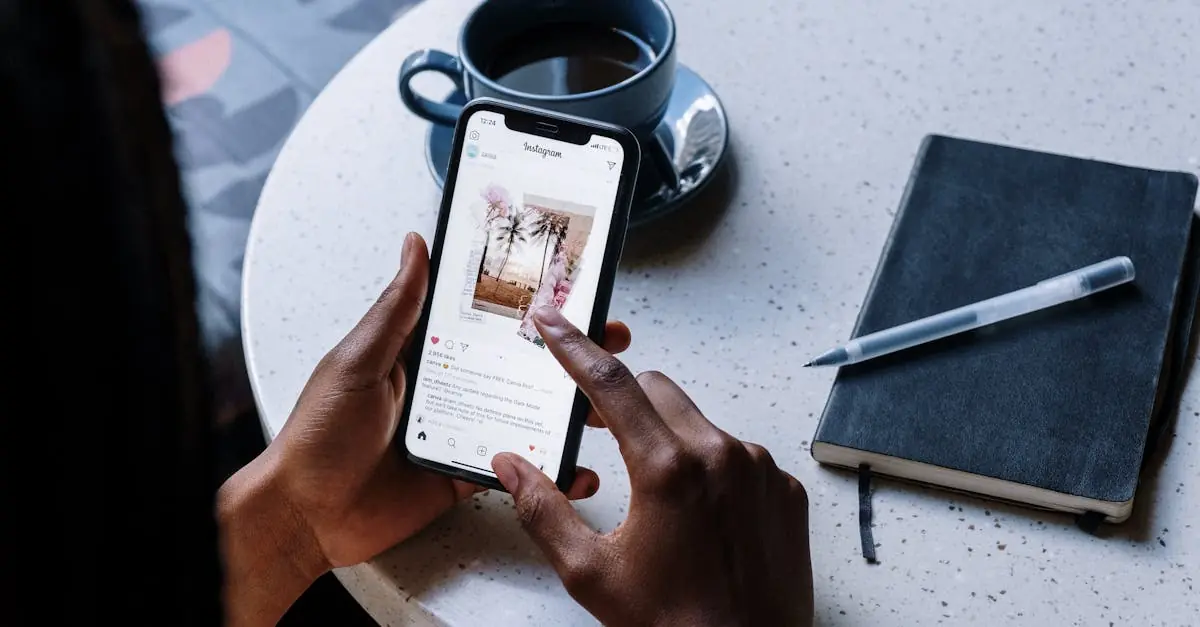Table of Contents
ToggleIs your iPhone’s Wi-Fi slower than a snail on a leisurely stroll? You’re not alone. Many users find themselves frustrated while waiting for web pages to load or videos to buffer. It’s like watching paint dry, but with more exasperation and less satisfaction.
Understanding why your iPhone’s Wi-Fi connection is dragging can save you from countless hours of scrolling through endless troubleshooting guides. From pesky interference to hidden settings, the culprits are often closer than you think. With a little insight, you can kick that sluggish connection to the curb and get back to streaming, scrolling, and surfing at lightning speed. Let’s dive into the reasons behind that slow Wi-Fi and how to fix it, so you can enjoy your device without the drama.
Common Reasons for Slow iPhone WiFi
Various factors contribute to slow Wi-Fi on iPhones. Understanding these causes helps users address the issues effectively.
Network Congestion
Network congestion happens when multiple devices use the same Wi-Fi network. High traffic leads to reduced bandwidth per device, causing slower internet speeds. Busy households or crowded environments, such as cafes, often experience this issue. Reducing the number of connected devices or scheduling heavy downloads for off-peak hours can enhance performance. Upgrading the router or using quality of service (QoS) settings might also prioritize important traffic, improving connection speeds significantly.
Distance from Router
Distance from the router affects Wi-Fi signal strength. The farther the iPhone is from the router, the weaker the signal becomes. Thick walls and metal objects can further obstruct the signal. Moving closer to the router often results in faster speeds. Users might also consider repositioning their router to a central location in their home to maximize coverage. Observing the signal strength indicator on the iPhone reflects the distance impact on performance.
Troubleshooting Steps to Improve WiFi Speed
Slow Wi-Fi on iPhones often requires some straightforward troubleshooting. Users can take specific steps to enhance their connection quality.
Restarting Your iPhone
Rebooting the iPhone often resolves minor connectivity issues. A simple restart clears temporary glitches affecting performance. Users should press and hold the side button and either volume button, then slide to power off. After waiting for about 30 seconds, the iPhone can be turned back on. This action refreshes system processes and helps re-establish the Wi-Fi connection.
Resetting Network Settings
Resetting network settings can fix deeper connectivity problems. Navigate to Settings, then tap on General, and select Transfer or Reset iPhone. Choose Reset, followed by Reset Network Settings. This step clears all current connections, including Wi-Fi passwords and VPN settings. Users must reconnect to Wi-Fi networks afterward. It often leads to a more stable and faster connection.
Additional Factors Affecting WiFi Speed
Several elements contribute to slow Wi-Fi on iPhones. Understanding these factors can lead to effective solutions.
Software Updates
Software updates play a crucial role in device performance. They often include bug fixes that enhance connectivity features. Users must ensure their iPhones run the latest iOS version, as outdated software can limit Wi-Fi capabilities. Checking for updates is simple; navigate to Settings, then select General, and tap Software Update. Regularly performing this task helps maintain optimal performance and security.
Hardware Limitations
Hardware limitations can significantly affect Wi-Fi speed. Older iPhone models may not support the latest Wi-Fi standards, leading to slower speeds. The Wi-Fi chipsets in these devices might also struggle with connectivity in crowded environments. Additionally, routers may have hardware limitations that impact signal strength and range. Users should evaluate both their iPhone model and router specifications to ensure compatibility with current Wi-Fi technologies. Upgrading to newer devices often resolves these speed issues effectively.
Best Practices for Maintaining Optimal WiFi Performance
Maintaining optimal Wi-Fi performance involves a few essential practices. Regular attention to internet plans and connected devices can lead to improved speeds.
Regularly Check Your Internet Plan
Internet speed depends on the chosen plan. Users should frequently assess if their current plan meets their household needs. For instance, if multiple devices stream content and engage in gaming simultaneously, a higher bandwidth plan becomes necessary. Reviewing the provider’s offerings can help identify if an upgrade or change could provide significant benefits. Data from the Federal Communications Commission indicates that many households underestimate their required speeds, leading to rampant slowdowns. If it turns out the plan lags behind, opting for a more robust option can enhance overall performance.
Monitor Connected Devices
Keeping track of connected devices is crucial. Numerous devices can consume bandwidth, contributing to slower speeds. Identifying which devices are active at any given time can reveal potential issues. Smart home devices, while convenient, may draw significant data. Disconnecting less critical devices during heavy usage periods can alleviate congestion. Moreover, using the router’s interface allows users to monitor connections easily. This monitoring facilitates better management of the network, leading to improved Wi-Fi performance.
Slow Wi-Fi on an iPhone can be a frustrating experience. By understanding the various factors that contribute to this issue users can take proactive steps to enhance their connection speeds. From managing network congestion to ensuring devices are up to date there are multiple strategies to explore.
Regularly monitoring the number of connected devices and optimizing router placement can significantly improve performance. Additionally staying informed about hardware capabilities and internet plan requirements can help users make informed decisions. Implementing these practices will lead to a smoother and more enjoyable online experience on their iPhones.